Setup
pip install pylint
Usage
Generate a code quality report
pylint your_code.py
Customize your pylint settings
Some rules in default settings might be too trivial.
(e.g. PEP8 E501: line too long error (no more than 79 characters) )
- Generate
pylintrcfile
pylint --generate-rcfile > ~/.pylintrc
This generate a common used pylintrc.
For further customization, you'll have to change this file.
- Generate a code quality report using you
pylintrc
pylint --rcfile ~/.pylintrc you_code.py
Integrate with Vim
1. ale
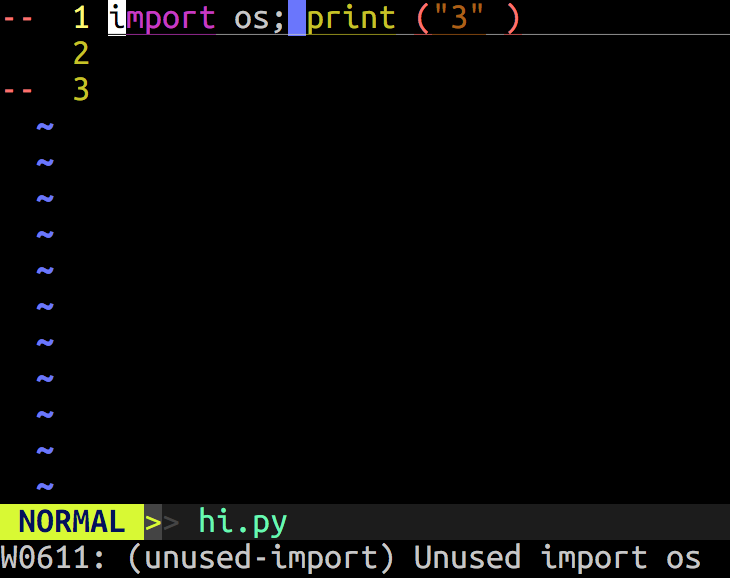
ale also supports other linters in other languages.
It uses the new async feature in vim 8.
Thus, it checks your code when you are typing. (You can disable it.)
The following settings are for pylint in ~/.vimrc
# The default value is pytlinh
# If your pylint executable is not pylint, it should be set
let g:ale_python_pylint_executable = 'pylint'
# options of your pylint command
let g:ale_python_pylint_options = '--rcfile ~/.pylintrc'
All the available linters are enabled by default.
For Python, flake8, mypy are also used.
Thus, you might find that even if you ignore some rules in pylintc, you are still notified.
In this case, add the following setting in ~/.vimrc
let g:ale_linters = {
\ 'python': ['pylint'],
\}
This enables pylint as the only linter for Python
p.s. mypy, flake8 are also great linters. I'm just not familiar with it
2. python-mode
It's a powerful package supports not only linters but also plenty of useful features a python programmer would need.
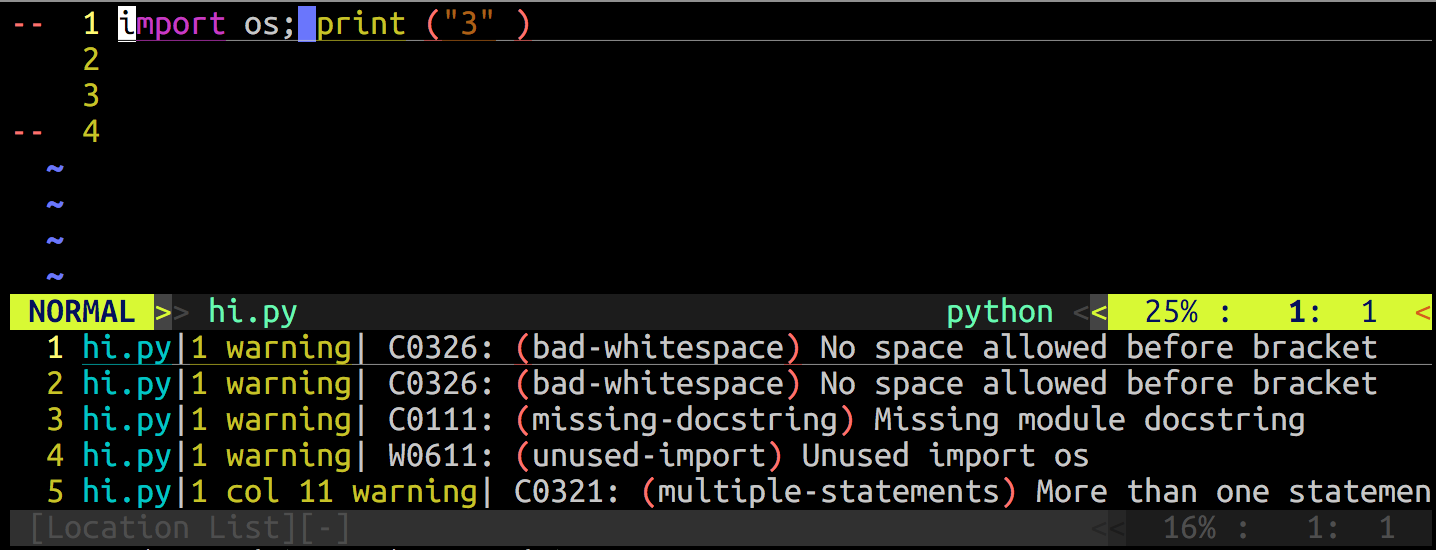
Unlike ale, python-mode check your code only when you save or open your python file (You can set this in your ~/.vimrc)
Add these lines in ~/.vimrc to enable pylint
let g:pymode_lint_checkers = ['pyflakes', 'pylint', 'pep8']
let g:pymode_lint_ignore = "C0111,W0621,E501,F0002"
Note that space cannot appear in pymode_lint_ignore

